HOW TO CREATE A CUSTOM WIDGET by Jamiro on 1/19/09. You can visit her booth and send a high five to her HERE
Click on Create a widget on the left hand side panel of your Bonanzle page.
To create a new widget (customize one):
Click Create a New Widget
Choose size (in this case 2 items per row, 14 total item pictures will be added to it later) and 'small size pictures' should be clicked too. You can make larger widgets if you like, just choose the size you prefer.
Type in the title you'd like to give the widget and add your booth name to
the link area then click create list.
There won't be any items in it yet, so now you need to go to Edit Booth on the left hand panel of your Bonanzle. Once inside the edit booth area to select an item click it's title - not the edit item link but the title beneath the picture and go to the page it is on. Down toward the bottom is an Actions tab area that will show a drop down
menu that starts with "add to widget" drop down the name of the widget you created earlier and simply add the item to it. Do that until you show 12 or 14 (or more if you like, but this is a manageable size) and number of items in the widget.
It will show you a count each time you add an item to it.
Once you have all items added go back to the Create a widget link and click the link next to the name that says edit widget. Once inside you can drag the pictures where you want them in any order you like then click Save and the box with the HTML text you will need will come up. Copy and paste all of the text in that box into your blogs and web pages.
Good luck!








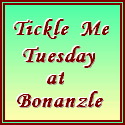
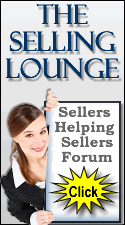


















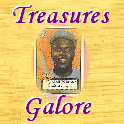











No comments:
Post a Comment